Using “Recolor Artwork” in Adobe Illustrator
The right tool for a colorful task
Read MoreThe right tool for a colorful task
Read MoreI really like Creative Cloud. And I think that Adobe’s subscription approach is the right way to go. But one thing that has to improve is the reliablity of the Creative Cloud desktop app that acts as app installer, sync engine and type installer.
When I went to export my files for this week’s “On Typekit,” none of my Typekit fonts were activated. The Creative Cloud desktop app was prompting me for an update to itself. I clicked the button for it to update, since I wasn’t getting anything done without updating. The update process started and then failed, giving me an error code, 1001.
A link with the error code took me to an Adobe help document with a list of error codes, which led me to another page that presented three solutions to try in order:
Restarting the app yielded a blank panel with a spinning wheel of doom.*

The Creative Cloud desktop app isn't exactly reliable.
This isn’t the first time the Adobe Creative Cloud desktop app has flaked out on me. It seems to happen a few times a year. And each time, I reinstall the desktop app and it will be fixed. It’s not hard to manually reinstall the desktop app, but it is annoying.
There are a couple of things that are frustrating with this. First of all, an error code? That I have to look up on a list of error codes? Reminds me of Mac OS 7. Adobe could have easily linked me directly to the solution.
The bigger issue is that if one of the big selling points of the Creative Cloud subscription is auto installation, syncing and access to services like Typekit, then the desktop app has to work seamlessly. And right now it doesn’t at all.
As I’ve mentioned before, I’m a huge Cubs fan and with the Cubs in the World Series, I don’t have time to deal with this in time to get this week’s “On Typekit” post up. So I’ll get back to it next week.
Hopefully, I’ll have Creative Cloud fixed by then.
* Or whatever. That's what I call it.
Bob Wertz writes about design, technology and pop culture at Sketchbook B. Bob is a Columbia, South Carolina-based designer, creative director, college instructor, husband and dad. He’s particularly obsessed with typography, the creative process and the tools we use to create. In his spare time, he reinstalls the Adobe Creative Cloud desktop app for fun. Follow Bob on Twitter and Instagram.
I'm surprised how many people don't know that Typekit fonts are part of their Adobe Creative Cloud subscription. So each Tuesday, I'm going to highlight a typeface available on Typekit that's included for free with Creative Cloud.
When Typekit first launched, they mostly had a selection of conservative serif and sans serif options. But recently, Typekit has added more decorative, display fonts. For my first "On Typekit" post, I've selected Blenny by Dalton Maag, a bold and funky typeface with a 1970s vibe. It's one of those typefaces that you don't notice until you actually need it. Blenny boasts wide range of characters, all meticulously constructed. I seriously love the ampersand. Check out Blenny over on Typekit.
(Not sure how to add fonts from Typekit to your computer? Check out this Adobe Help document on how to install Typekit desktop fonts.)
Bob Wertz writes about design, technology and pop culture at Sketchbook B. Bob is a Columbia, South Carolina-based designer, creative director, college instructor, husband and dad. He’s particularly obsessed with typography, the creative process and the tools we use to create. In his spare time, he searches endlessly for the perfect ampersand. Follow Bob on Twitter and Instagram.

I restarted my Wednesday Adobe Quick Tip a few months ago, but I figured I’d highlight my favorite tips from the last year to make you a more efficient Creative Cloud user. Although I post tips from other Adobe apps, most of them — including my favorite four below — are for InDesign:
That one weird little InDesign printing trick. I had no idea how easy it was to print a single spread in InDesign.
Hidden alignment. For some reason, the most helpful InDesign alignment options are hidden on the Alignment palette.
Moving InDesign pages to different documents. The easiest way to combine pages from different documents.
Paragraph shading. A new feature in InDesign CC 2015 makes paragraph shading really easy.
But by far, the most visited page on my site is a tip from 2009 on how to create an Instagram-like vignette effect without leaving InDesign. I’ve updated the post in 2014, but Google really loves the old post.
My plan is continue the weekly Creative Cloud quick tip into 2016. You can see all the tips from the past several years on my Creative Cloud Quick Tip page.
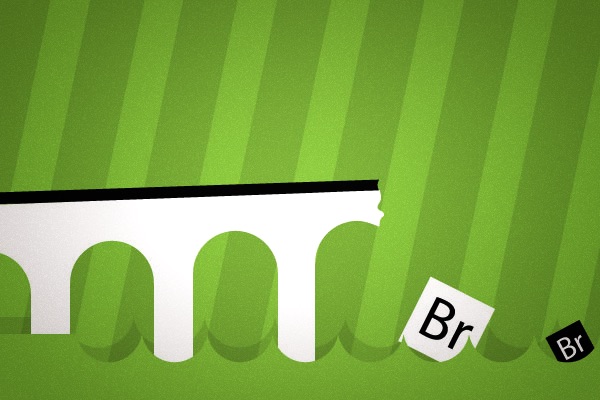
Adobe Bridge wasn't upgraded with the Creative Cloud 2015 update. The last time it was updated, the main change was removing the Output module – which for many of us was the only reason to use Bridge. So obviously, either:
It's important to remember that Bridge was created to be a replacement for a file system. I always felt Bridge was intended to be a trojan horse – a way of providing a single file browser for Adobe customers regardless of whether they were on Macs or PCs. That customers would (hopefully) prefer the Adobe "operating system" for the native one. To entice users, they included features for server-based version control (Version Cue), a stock photo service and more. But the app was slow and unweildy. And no one that I know really used it.
Technology has changed a lot since Bridge debuted. Bridge was designed for a world where workgroups collaborated with servers, not clouds. Now, Adobe's switched to a cloud-based system. Creative Cloud is the only way to purchase most of Adobe's products and many of their new features leverage the cloud.
I assumed that Adobe was letting Bridge die.
Lately though, I've been experimenting with the file storage features of Creative Cloud and it's reasonably powerful, simple and straightforward. Most of the file management is handled in a web interface, but as the file storage and collaboration features of Creative Cloud grow, I could see Adobe building a new "Bridge" – one that was built from the ground up in the cloud era.
Maybe having a web app to tie it all together is enough. The web app isn't bad, but it feels detached from the software. A native app would be much more powerful and user friendly.
(Desktop development is different than mobile development, but for what it's worth, Adobe's new Creative Cloud iOS app has a handful of the features that a mobile Bridge would need.)
The nice thing about Adobe Creative Cloud distribution model is that they can update an app or introduce a new app at any time. So Adobe doesn't have to wait until Creative Cloud 2016 to update Bridge. That said, every update that doesn't include a new version of Bridge sends a very specific message: Adobe's Bridge is going no where...
Does anyone still use TIFF (TIF/.tif) files? And if so, why? Back when I was a young designer, a TIFF file was the only real choice for exporting a high quality image. But I can't really imagine why anyone would use one in today's Adobe/Creative Cloud workflow.
InDesign's support for directly placing native files – Photoshop, Illustrator, PDF and even other InDesign files – largely eliminates the need to export to another file before placing. (Although I still save logos as EPS files when they are final.) Many people don't know that InDesign has the capability to place native files or assume that it will cause significant problems in production.
For high quality, high resolution images, you can place a Photoshop file (PSD) directly into InDesign. This way you place the original image and you aren't exporting a new TIF with each revision. One major benefit is that the PSD maintains all transparency when placed into InDesign. The only drawback I see here is that file size might get unwieldy if it's a large image with a bunch of layers.
If you are sharing a high resolution image, a JPG will work fine. Many designers turn their nose up at JPGs because they associate them with low resolution, highly compressed web images. But a high quality JPG doesn't have noticeable artifacts from compression and is much smaller than a TIFF.
Greyscale and bitmap files might be the only remaining use for a TIFF. When placed into InDesign, a greyscale or bitmap TIFF can be colored. So if you are wanted to colorize a grayscale image with a spot color, a TIFF is still your best option. But as 2-color print jobs become less common, I rarely use this technique for anything except screen printing.
Every Wednesday – and sometimes Thursday morning – I post a quick tip for working in an Adobe app.
Adobe introduced some new versions of Creative Cloud today. And since not everyone upgrades right away, it's a great time to remind you how to save an InDesign file so it can be opened in an older version of InDesign.
Simply go to File > Export and choose "InDesign Markup Language (IDML)" at the bottom of the dialog box. The resulting file will be have an .idml extension and should open up in older versions of InDesign.
Of course you'll still need to package your images and fonts if you are transferring the file to another computer. Just collect the job by selecting File > Package... and selecting your options. Then save an IDML file, too.
Every Wednesday, I post a tip on an Adobe app.
At the top of the Type menu in Adobe InDesign CC is a new addition: Add Fonts from Typekit...

Selecting it will open Typekit in a browser window and you can choose typefaces that you would like to install.

Pick which versions and weights you want to use and sync them to your computer. There are lots of tools to help you discover new type, allowing you to search for type styles, thicknesses and weights. Creative Cloud automatically downloads and installs the fonts for you.
A large selection of type, including Mark Simonson's excellent Proxima Nova, are available as part of your Creative Cloud subscription. I'm surprised at how many folks have no idea that this is part of your monthly subscription cost. And the type can be used in any app.
John Nack (Google, formerly Adobe) linked to this great article by Stu Maschwitz, "How to Take Good Photos for Under $1,000." My favorite line:
The oldest advice about photography is still the best. A “fast 50” is the cheapest, best lens. On your inexpensive DSLR, 50mm is a portrait lens, which means it’s good for taking pictures of people—which are the only pictures anyone cares about.
It's a good collection of sensible advice and you should absolutely read it... especially if you are a designer that ends up having to take a lot of pictures.
A couple of comments:
When I first started shooting, a 50mm lens was always included when you bought a camera. Now, it's all about zooms. I'm planning on upgrading my camera system soon and I'll definitely take some of Stu's advice.