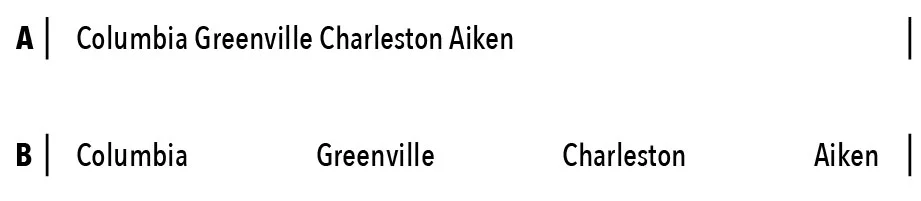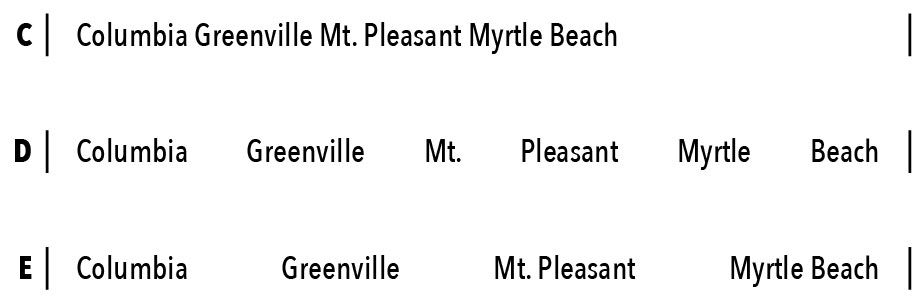Spaced out (correctly)
Let's say you've got some words that you want to spread out evenly across a page in InDesign. I've seen this done a bunch of different ways — and most are completely inefficient. Here's the easiest way I know to do it:
You have a list of locations (A). Here I've used names of cities in South Carolina. Type them out with one space between each word and then "justify all lines." The words will now be stretched out across the entire text box (B), evenly spaced. And as a bonus, it's easy to edit if necessary.
But what if instead of four single words, you have grouping of words. Here I've added "Mt. Pleasant" and "Myrtle Beach" to my list of South Carolina cities (C). If you simply justify them, the words all space out as expected. (D)
But you want the city names to stay together, so what do you do? Replace the normal space with a fixed width, non-breaking space and keep the word groupings together. Go to "Type > Insert White Space > Non-Breaking Space (Fixed Width)" to place the special character. If you add the fixed width space to "Mt. Pleasant" and "Myrtle Beach," InDesign will ignore the space in the middle and treat the word pairs as single words (E).
It's a simple tip, but a time saver if you ever tried to build something like this with tabs, or god forbid, separate text boxes.